Iria Gonzalez-Becerra (SPO) has made extensive of Google Docs in her remotely taught Spanish classes, with students and the instructor contributing collaboratively to a single shared document. Here she provides her rationale for doing so and instructions for using this tool in L2 remote classes.
Zoom provides many options for speaking together:
- Main Sessions are where everyone’s face can be seen, and students can raise their hands or simply speak to indicate that they want to share something with the group.
- Breakout Rooms provide opportunities for small-group speaking practice.
But while Zoom enables oral interaction, it is not very effective at providing a space for everyone to be on the same page — literally — throughout the class, that is, to write together in a manageable, interactive and pedagogically relevant manner.
- Breakout Rooms hide what students are doing. The teacher has to jump from room to room, which means there is no way of seeing at any given point whether everyone is participating.
- Zoom allows you to broadcast a message to all the Breakout Rooms, but you cannot send attachments or documents, neither can students share their output instantly with you, or with their peers in other groups.
- The Zoom Whiteboard allows the instructor and students to write or draw on a Shared Screen, where the instructor might be showing a PowerPoint slide. But the procedure is clunky at best: The annotation ribbon is difficult to find; the transition between annotation types requires too many clicks; and the jump from annotation to navigation is less than smooth.
- The annotation space provided by Zoom is limited and must be continuously saved or deleted, breaking the flow and pace of the class.
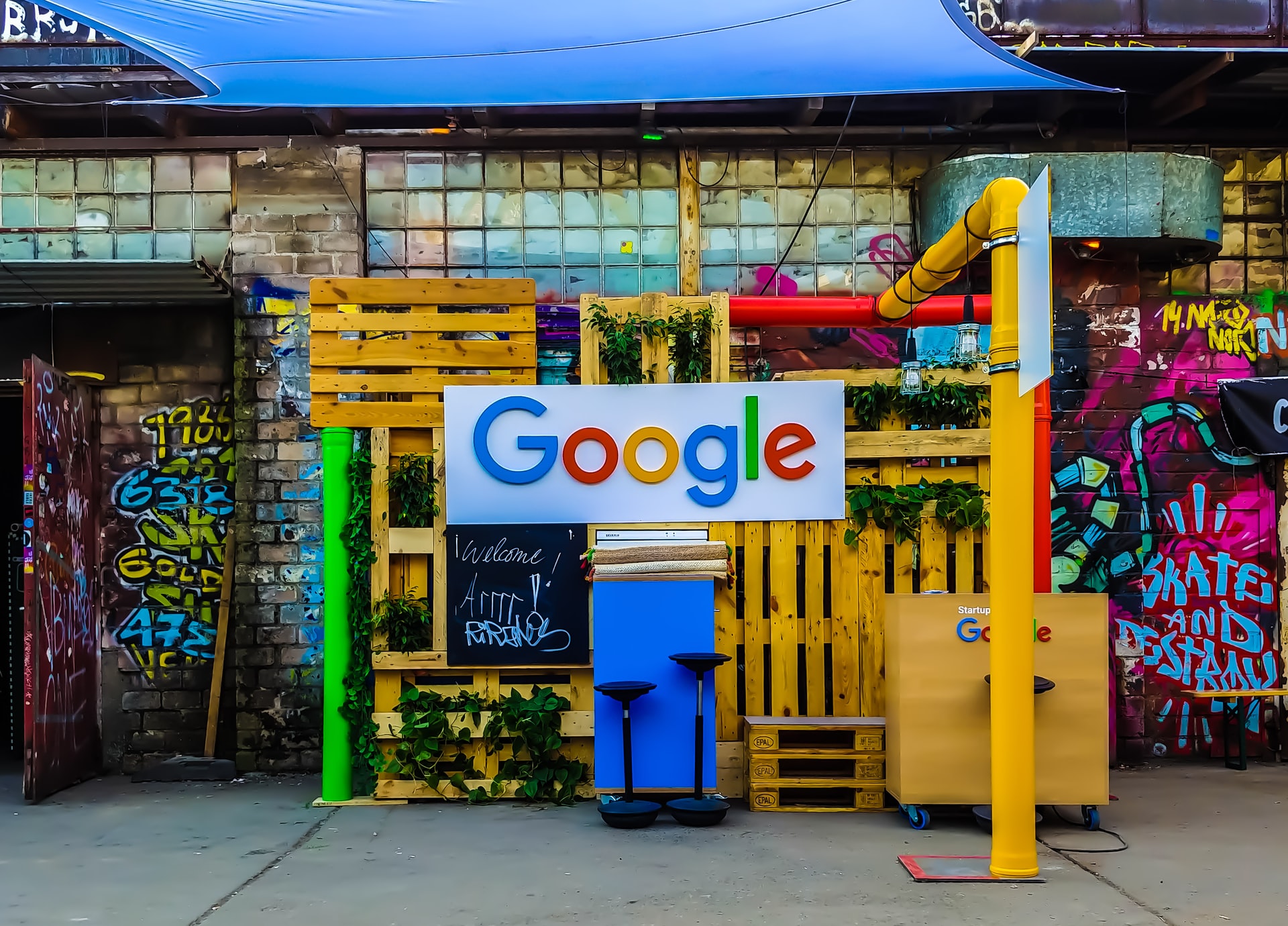
Google Docs — a blank Google Doc page, shared with the entire group — circumvents these limitations. Instructors can use it for collaborative writing activities, ad-hoc annotation and Breakout Room output, i.e., to share visually what students produce when they are working in small groups, such as answers to a set of questions, a word cloud, or a selection of images for an ongoing debate.
All (or at least most) students are familiar with Google Docs. Much like the Whiteboard in Zoom, a Google Doc is a blank page providing maximum flexibility because of its simplicity. It can be shown on via Shared Screen, but learners can also access it externally, or when they have poor bandwidth and must mute their cameras, which means that it can be used during Breakout Room sessions. And: everyone can access a copy of the final document, allowing students to revisit it at any time in the future. It also promotes and facilitates group work, as learners plan how they will tackle collaborative writing activities, as one researcher points out:
“Horizontal division, which members can also call divide-and-conquer, requires the group to plan and divide the work, with each of the co-authors writing a section, allowing them to work in parallel.”
Yim et al (2017)
Gonzalez-Becerra offers these steps for using Google Docs during a remote class session:
- Open a new document for each class session, external to Zoom.
- Be sure to explain to students how the Google Doc will function in the course before using it the first time — and be careful to follow the same format each day, to avoid confusion.
- Include the lesson objectives and the lesson plan on each new document. (This helps both teachers and students maintain the desired pace, especially in foreign language classes where learners may struggle to follow intended procedures based only on L2 oral clues.)
- Include images and links to external websites or other texts (saving you the need to navigate to multiple tabs and platforms during the class).
- Have students complete their written work — individual production, group production, output from Breakout Rooms — on the shared document. (This works especially well with work produced in Breakout Rooms, since the instructor can track the output from every group in real time and provide instructions and corrective feedback, while other students can see each other’s work instantly.)
- Refresh the Google Doc as needed, since there will be some lag time when multiple students add to it simultaneously.
- Allow plenty of time for students to complete a given task. Remember: Everything takes longer online.
- Use the Google Doc to annotate vocabulary or to give instructions that you might otherwise give orally, in order to support learners who may struggle with listening and/or connectivity.
- Have students use the Google Doc for brainstorming activities; to show images they’ve collected; and to share written output in response to questions.
- At the end of the class, go back and correct any grammatical or lexical errors on the document, so that if students retrieve it for review, they will see a “recast” version with all of the ideas but none of the errors.
References & Resources
Trostle, J. (2014). “Cooperative In-Class Writing with Google Docs,” in Dougherty, J and O’Donnell, T. (eds.) Web Writing: Why and How for Liberal Arts Teaching and Learning. Ann Arbor: University of Michigan Press/Trinity College. ePress edition
Krishnan, J., Cusimano, A., Wang, D., and Yim, S. (2018). Writing together: Online synchronous collaboration in middle school. Journal of Adolescent & Adult Literacy, 62(2), 163-173.
Yim, S., Wang, D., Olson, J., Vu, V., and Warschauer, M. (2017, February). Synchronous Collaborative Writing in the Classroom: Undergraduates' Collaboration Practices and their Impact on Writing Style, Quality, and Quantity. In Proceedings of the 2017 ACM Conference on Computer Supported Cooperative Work and Social Computing (pp. 468-479).
An in-depth tutorial on using Google Docs: [23:50]
