One of Zoom's most useful features for L2 instruction is the Breakout Room function. This lets the instructor divide the participants into smaller groups, effectively replicating pair work by creating groups of two, or three, or whatever number the instructor wishes. In addition to control over the size of the group, Zoom lets the host decide who is paired with whom and how long they will stay in the Breakout Room before returning to the Main Session, and lets the host join and leave the rooms independently.
While they're in the Breakout Room, students can share their screens with each other, allowing them to show images, text or videos, and use Chat to send messages to other participants in the room.

Zoom is configured so that instructors can join individual Breakout Rooms at will, stay as long as they wish and then leave, using the links provided in the Breakout Room control window.
Murielle Perrier (FRE) recommends taking full advantage of this feature:
- Give students a prompt for discussion beforehand via instructions in Chat.
- Join the Breakout Room sessions to answer questions, work on pronunciation, and provide written input via Chat (which stays within that particular room).
- Adjust the time in the Breakout Rooms according to the proficiency level of the group: the higher the level, the longer the allotted time.
Another tip: In every class meeting she creates a single Word document she can share via Share Screen, in which she keeps a running list of examples, questions, answers, and corrections from the class — and which she continues to use in the Breakout Room sessions. At the end of the class, she sends the document out to the entire group via Chat as a record of what was discussed.
Given the lag time involved when entering and leaving Breakout Rooms, Hisae Matsui (JPN) suggests giving students two or three exercises at once before they enter the rooms, so that students who finish one task early can continue working while other groups finish, as illustrated here:
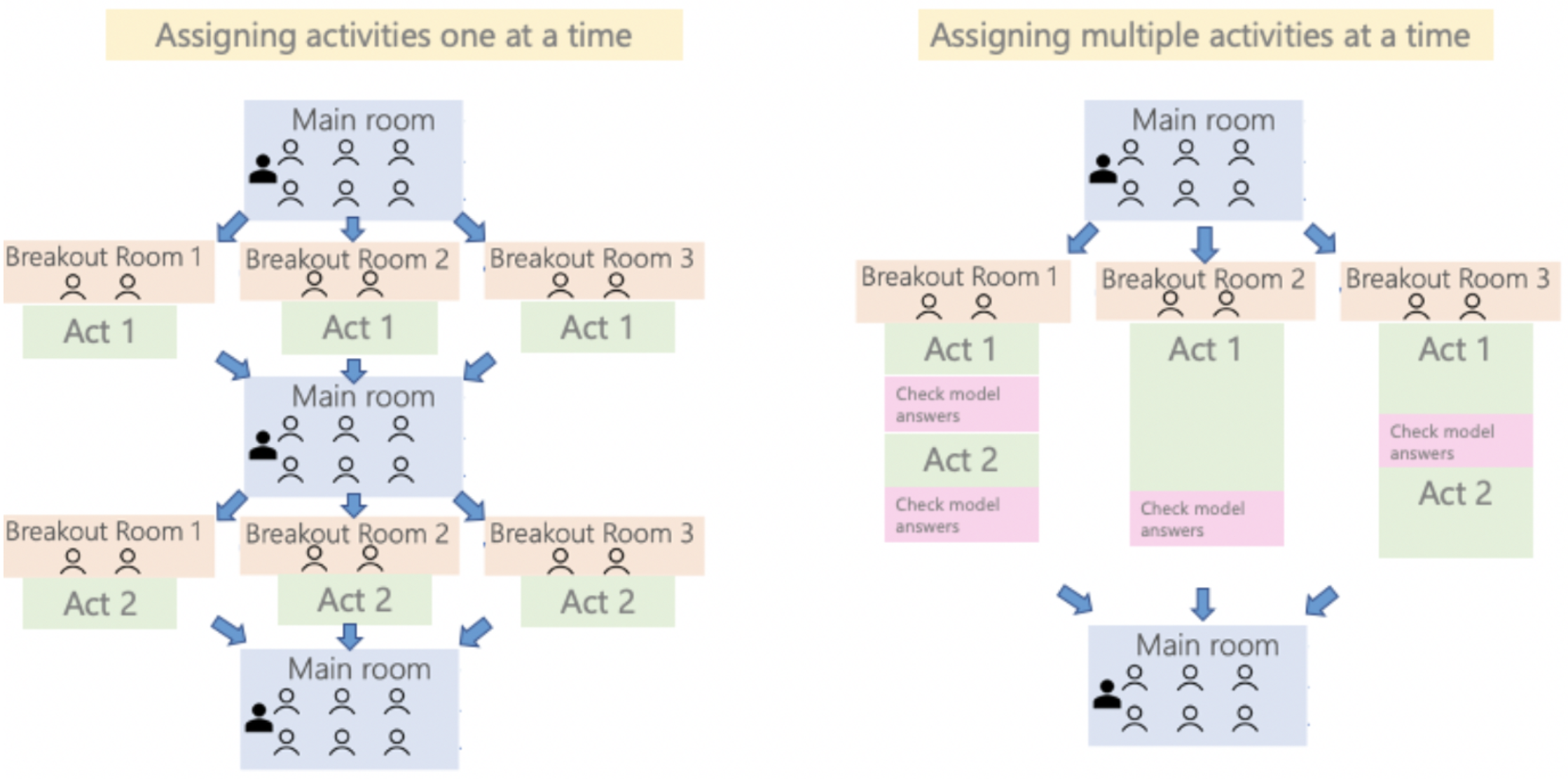
“Before starting the activities, the instructors should clearly explain what the students are expected to do to avoid confusion in the Breakout Rooms. If an activity has model answers, putting model answers after the instructions would be helpful. In that case, using PowerPoint would be a better way to convey the instructions, with model answers on separate slides.”
Hisae Matsui (JPN)
For step-by-step instructions on how to set up, create and assign students to Breakout Rooms, see Zoom → Breakout Rooms.
