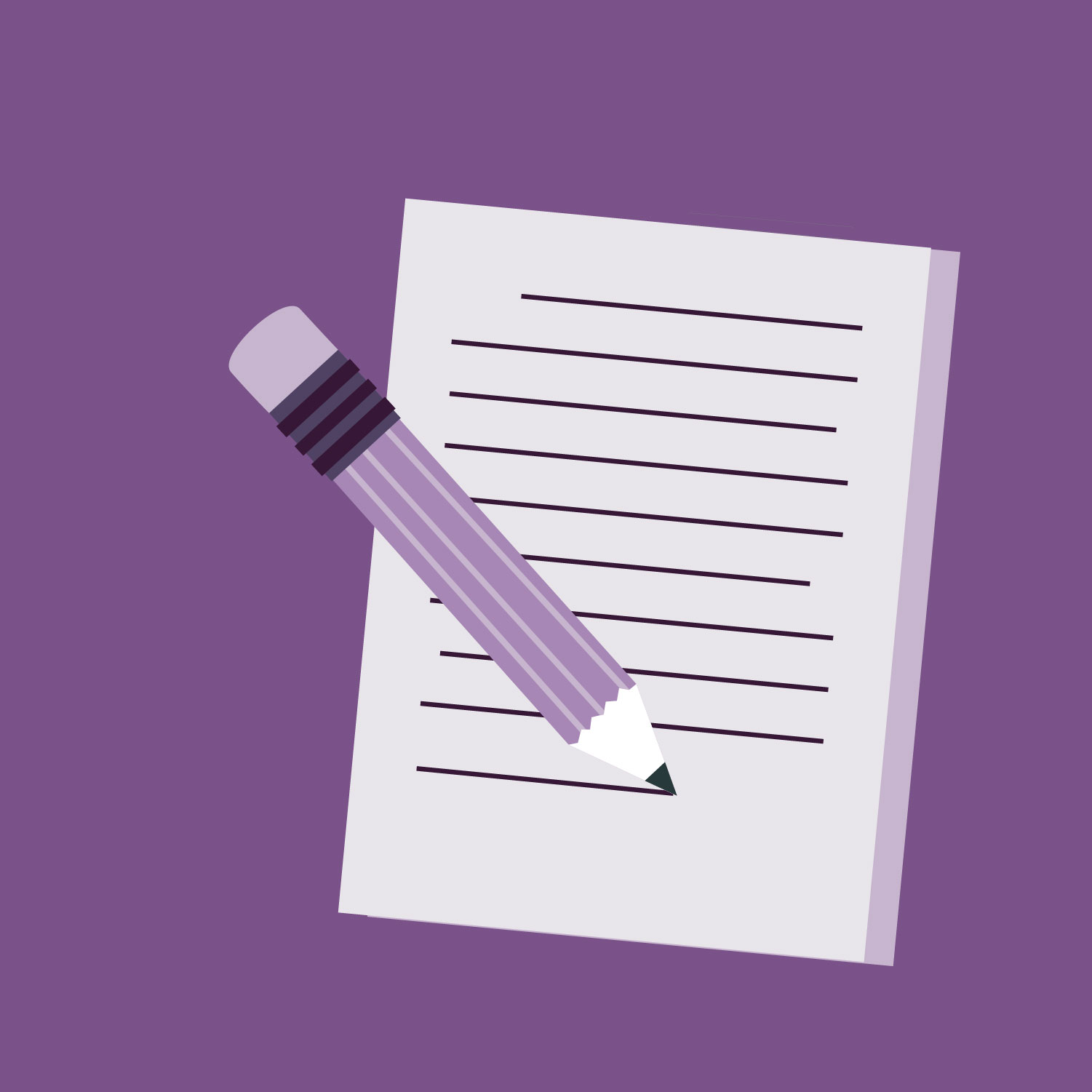Different languages, teaching styles and teaching goals call for different forms of assessment, so that there is no one “best” way of handling quizzes and tests.
A sampling from Princeton’s language departments:
- Hannah Essien (ARA/TWI) sent Word documents as email attachments, then corrected by hand a print-out of the returned test using an iPad and Apple Pencil.
- Luis Gonçalves (SPO) used Google Forms to create quizzes and tests (see the Resources below for details).
- Philp Zhakevich (HEB) sent out PDF files, which were completed by hand and returned, and which he then corrected by hand using an iPad and Stylus.

Hisae Matsui (JPN) offers several suggestions:
- Send out answer sheets (in a Word attachment) prior to the test, and then a document with the testing items via link in Chat to the Dropbox or Google Drive folder where the quiz/test is located (though students using a Chromebook might have difficulties receiving the files).
- Administer shorter tests and quizzes during a Zoom session (see below), where the instructor can give oral prompts for written output, and students can ask for help if needed.
- Administer a longer test during a Zoom session, but send each student to a separate (and private) Breakout Room, where they can use the “Ask for Help” button that appears on their control bar during Breakout Room sessions:

Procedures and suggestions for other options:
Zoom:
Deliver the quiz/test orally:
- Have students attend a Zoom meeting, just as they do for class, but with a blank sheet of paper (or a prepared answer sheet, sent by the instructor) in front of them, ready to write.
- Read out the test items, one by one: Sentence stems for completion; words or sentences for translation; prompts for a short essay, etc.
- Have students take a photo of their test, convert it to a PDF file, and send it to the instructor for correction.
Deliver the quiz or test visually — but via Zoom, and in timed intervals:
- Show a list of sentence stems for completion.
- Show a group of thematically related words, to be used in sentences,.
- Show a list of words for translation or use in sentences.
- Show an image to be described or commented on.
- Show a prompt for a short essay.
Word:
- Create a Word file with spaces allotted for answers — or with boxes (using Insert → Table → one square) in which students can write their answers.
- Send students the file via email attachment.
- Have students take the test on their computers, save it, re-name the file with their name, and send it back to the instructor for correction.
PDF:
(Particularly useful for L2s with non-Roman characters)
- Create a PDF file — either by scanning a hand-written document, or converting a Word document — and send it to students at the beginning of the test.
- Have students print out the file and write their answers by hand.
- Have them take a photo or scan their answers to create a PDF file and send it back.
- The instructor corrects it (with iPad and Stylus) and returns the graded test to students as a PDF file.
Resources
Instructions for creating a quiz in Canvas:
An tutorial on using Google Forms:
Detailed instructions for creating a quiz/test in Google forms:
reference